Microsoft Exchange Server 2010 will reach the end of support on October 13, 2020. In this article, we explain what this means for your business, and outline your options moving forward.
What is “End of support” for Exchange 2010?
All Microsoft stand-alone products have a support lifecycle during which feature updates, bug fixes, and security patches are made available. Typically, these updates are rolled out even after new versions have been released. In the case of Exchange, there are already three newer versions: Exchange 2013, 2016 and 2019, so it’s not surprising that Microsoft is ending Exchange 2010 support now.
What does end of support mean for Exchange 2010?
Starting from October 13, 2020, businesses that continue to use Exchange 2010 to manage their mail and calendar services will become vulnerable to:
- Security threats. Microsoft will stop issuing security patches so it’s just a matter of time before hackers find exploits.
- Reduced productivity. If you run across any bugs, you’ll no longer have the support of Microsoft technicians to fix them.
- Compliance violations. A growing number of businesses are mandated by law to securely manage their communications.
What are the options for upgrading Exchange?
With the end of support for Exchange 2010 coming up, this is a perfect time for you to start your migration plan. Your best options are:
- Move to the cloud with Office 365 using cutover, express, or hybrid cloud migration;
- Move to a newer version of Exchange Server with your on-prem servers.
Below is more information on the different options for migrating exchange
1. Cloud-Based: Office 365
Microsoft is making a big push to onboard customers to its subscription model, so they’re making it easy to switch to Office 365. For businesses that don’t need on-premises mail servers, switching to the cloud-based Office 365 is likely the best option.
To make the switch, Microsoft offers three options, each geared towards organisations of different sizes.
For SMB’s with fewer than 150 mailboxes: Cutover migration is the least complex on the admin side. End users, however, will need to create new passwords, set up a new Outlook profile on each of their devices, and download their email again.
For SMB’s with a few hundred mailboxes: Express migration is another option. While this method is a little more complex on the admin side, end-users won’t have to change their password, create a new Outlook profile, or re-download their email.
For enterprises with up to tens of thousands of mailboxes: Full hybrid migration is the recommended choice. Because this migration will likely take months (due to the large number of users), it’s essential that the legacy on-premises servers and their users continuing communicating with those who have migrated to Office 365. The hybrid migration, as the name implies, enables both systems to run seamlessly in parallel during the entire transition.
Before moving to the cloud: You may need to keep one on-prem server
When moving to Office 365 there is a number of considerations you need to think about, whether you are going fully-cloud or hybrid-cloud depends on your situation.
Most of the migrations we perform are set up in a hybrid environment, and this is because most customers want to retain a single identity. This isn’t possible with cutover or express (staged). If you want your users, passwords and groups synchronised from active directory, then Microsoft only supports a hybrid server configuration ongoing. The benefit is the server can be licensed for free as long as no mailboxes exist on the server, and management through the hybrid server is far more straightforward.
If hybrid migrations aren’t possible, usually we would then recommend a 3rd party tool to migrate.
There are several options for upgrading to Office 365, check out our Microsoft Blog for more.
2. On-premises Exchange
While the cloud-based Office 365 is likely the best solution for most businesses, the need to keep email in on-premises servers is paramount for some businesses. For instance, businesses handling highly sensitive information may not be allowed to keep their email in a data centre located in another country.
There’s also the issue of uptime. While Microsoft states Office 365 has been experiencing 99.99% uptime worldwide since 2017, there are some businesses with SLAs that require an even higher uptime. This is something that can only be achieved with well-designed on-premises server architecture.
Exchange 2013, 2016 or Exchange 2019?
For businesses that need to keep on-premises servers, switching to Exchange 2019 is the best bet as it’s the latest version, and so will offer the longest support period. Just keep in mind that exchange 2019 requires Windows server 2019 which is a limiting factor for some organisations.
Currently, there is no migration pathway for exchange 2019 to exchange online so for a hybrid option exchange, 2016 might be better. To upgrade to 2016 it is a single hop migration, but it is a double hop to 2019. Typically Microsoft only supports an n-2 coexistence, meaning versions can only exist together if they are at most 2 versions apart.
Exchange 2016’s end of life date is expected in 2025. Despite the shorter lifespan, however, some businesses may still consider switching to Exchange 2016 because, like Exchange 2010, it supports Unified Messaging.
This is a feature that allows users to receive not only email but also voicemail and faxes directly in their inbox. Businesses currently using Exchange 2010 and who are relying on Unified Messaging will have to find new voicemail and fax solutions if they go with Exchange 2019.
Need help migrating from Exchange 2010? Take our Office 365 readiness assessment or speak with one of our consultants.